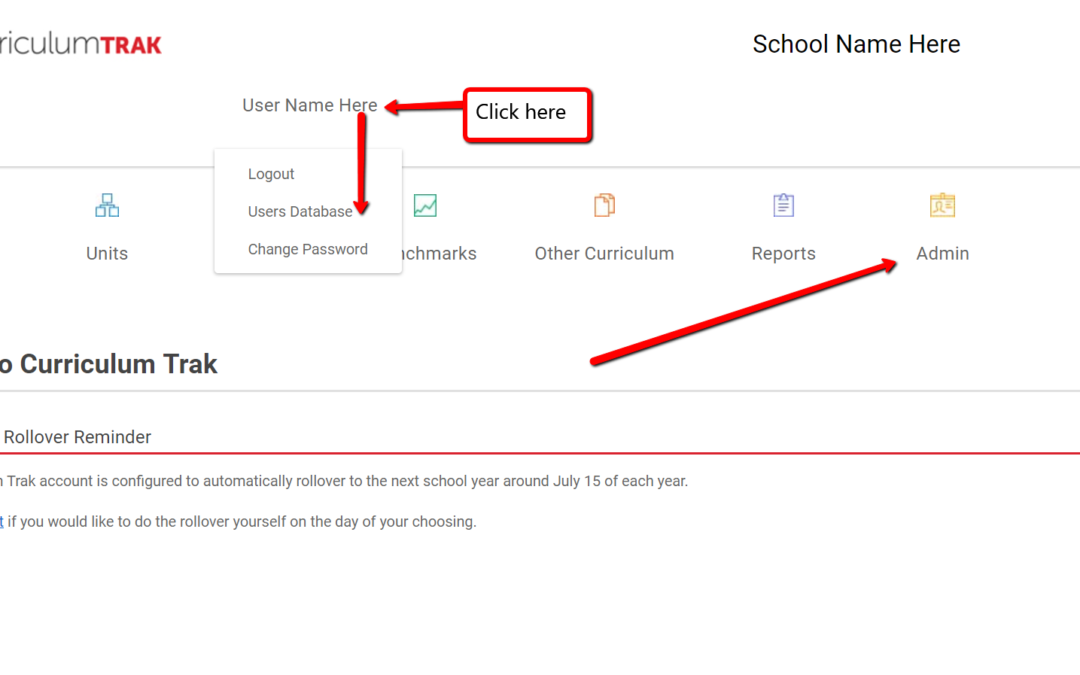We have been working diligently to get Curriculum Trak 2.0 ready, and it will be here in just a few more days! When you log in as usual on Monday, June 19th, you will access the new Curriculum Trak environment. As we have noted on other occasions, the biggest changes will be the fact that Curriculum Trak will now be more mobile friendly. Visually, the design, color schemes, and styles will look and feel more modern. Everything you have learned how to do in Curriculum Trak to this point will transfer quite easily. Most steps for mapping and lesson planning are exactly the same, and you may begin to notice some of the new and updated features as you continue working in your account. Curriculum Trak support staff will be on hand to assist you should you have any questions or concerns as the result of this transition. But, take heart, we just know you are going to love it.
There are, however, a few changes we want to alert administrators to since this is the time of year when many updates are made from your perspective.
Biggest Changes for Administrators
Users with administrative access will only notice a few changes throughout the program as it relates to administrative functions, and they really are not that big. They relate more to where you will find the Users Database, the Toolbox, or the Support Center. If you play a leadership role in the use of Curriculum Trak at your school, you may want to take note of these changes:
The Users Database is no longer its own button on the screen. It will appear in the user specific information that appears when you click on the user name at the top of the screen If you need to update users or user permissions, simply click on your name to access this area, and then all steps will be the same as they have been.
The Toolbox was renamed to Admin. Not only does this take title up less space, but it also more clearly describes who has access to this area and what can be done. Anyone marked as a Curriculum Administrator will have access to this area, and you will find all of the options you would look for in the Toolbox. The Courses Database is probably one of the primary areas you may need to access in this menu as you update your account to reflect changes to courses or teachers accessing those courses.
The Support Center is another administrative area that no longer has its own button. This can now be found in the Help button. It will only appear for those who have access to it. Other users will only find a link to the Help Manual there.