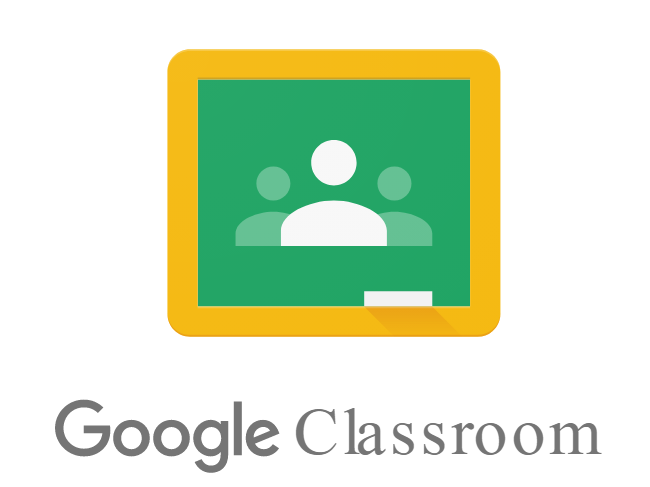More and more educators are using Google Classroom as a content delivery tool for their students. As Curriculum Trak investigated ways to support teachers in these efforts (read more about our current approach to LMS’s here), we determined that communication about overarching instructional goals seemed to be the most helpful connection between Curriculum Trak lesson planning efforts and Google Classroom instructional delivery. Teachers now have the option to push out parts of their weekly lesson plans, as defined by school leadership, as an additional resource in their Google Classroom environment.
Enhancing Teacher Clarity. Research indicates that students achieve more and are more satisfied with their teacher and instruction if they understand why they are doing what they are doing in class. While Google Classroom is a powerful tool for creating, storing, and delivering instructional content (worksheets, slides, videos, and more), sometimes students and parents miss the underlying purpose for those activities and how the assignments from day to day fit into the larger instructional plan. Failing to understand the rationale for assigned activities can cause a student (and the adults who are supporting them) to become frustrated and disengaged. Providing an organized view of the weekly instructional plan outlining overarching learning targets can provide additional relevance and promote the student/teacher relationship.
Communicating the “why” behind a class activity can be very time-consuming, especially if it has to be in written form as an additional aspect to planning for remote instruction. Some teachers have taken to writing a weekly narrative, or adding a specific rationale to every assignment. Others try to include that in their recorded videos or live lessons. Those are all admirable practices. But, for those teachers who are planning their weekly lessons within Curriculum Trak anyway, those weekly plans, or at least parts of those plans, already provide that framework of communication or at least can support it further. The Google Classroom tool will make that information available to students as an additional level of support.
Promoted at the admin level. Curriculum Trak admins have the option to turn the Google Classroom feature on for their school’s Curriculum Trak account through the Public Access area. This feature is managed as part of that tool because you will first want to define which portions of the Curriculum Trak weekly lesson plans would be most helpful to parents, students, and others to see publicly. The Curriculum Trak Public Access area provides an access link to any user to see portions of your planned curriculum. Essentially, teachers will be posting the specific link to the lessons scheduled for the given week in their classroom environment with just a click of a button. The video below provides more details about this process from start to finish.
Completed by Teachers. Since Google Classroom provides a lot of freedom to the teachers as to how they will configure and use their classroom environment, Curriculum Trak followed that method to allow individual teachers to decide, week-by-week, if the weekly lessons should be pushed out to Google Classroom, and where they should be posted. This essentially creates one minor additional step for teachers. As they review their weekly plans, they will have the option to push whichever aspects of their plans out to Google Classroom. The video below provides the specific steps a teacher can take once the initial setup has been completed.
Additional Considerations. As you consider making your internal planning efforts more public through Google Classroom, it may be helpful to consider the following tips:
- Share fields sparingly. When considering which fields to make available to students and parents through public access (pushed out to Google Classroom), begin with less rather than more. It is helpful to ask, “What information does a parent/student need to make sense of the goals and activities of the daily lessons?”
- Note public fields in the template fields labels. Admins have the option to define which fields from a teacher’s lesson plan will be seen as the sharing link is posted. It is sometimes helpful to note that in some way in the template itself by adding “(Public)” or another note to each of the field labels. This will help your teachers maintain full control over what is shared and what will remain an internal planning note.
- Consider adding specific public fields. Adding specific fields to your lesson planning template to encourage student-specific communication may be helpful. Learning targets or objectives should be written from the students’ perspective, but sometimes additional fields like “Big Idea”, “Lesson Narrative”, or even a more generic “Public Notes” may be helpful if your current template is very teacher-focused.
- Identify a Lead/Pilot Group. Inviting a few teachers who embrace new initiatives to serve as your pilot group can be very helpful to a process such as this. Asking them to try it out and report their findings and recommendations for best practices will not only help the rest of your team scale up, it will also provide some additional school-level support.
- Let Curriculum Trak Provide Assistance. If you have any questions or concerns about this feature, as always, do not hesitate to reach out to support (support@curriculumtrak.com) for more assistance. We want to help your school be as successful as possible.